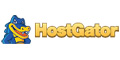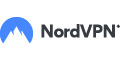HostGator Billing: What You Need to Know
Where is HostGator's billing portal found? Here's a hint - it's not in cPanel. Keep reading to find out how to contact customer support, cancel payments and login.
 |
| © CreditDonkey |
Hostgator Billing Portal: How to Login
When you sign up with any of HostGator's plans, your welcome email will have two logins: one for your cPanel, and the other for your Billing portal.
To login to the Billing section, simply visit HostGator and enter your username and password.
Only Hostgator's Shared package offers a Single Sign On feature, which serves as a universal login for both cPanel and Billing.
Hostgator Billing: Overview
When you first log into your billing portal, you'll be at the Dashboard. This page gives you quick links to your hosting packages, add-ons, and other account management options.
If you have a Shared package, there will also be direct links to sections within your cPanel.
We go through each section briefly, so you'll know what to expect when logging into your Billing account.
Hosting
The Hosting tab lets you manage everything to do with your hosting, such as Webmail, Databases, Email accounts, etc.
You can click on any of the icons, and it'll take you to the associated cPanel page without having to use your cPanel login. That's the Single Sign On feature, which is only for Shared packages.
You can also switch between primary domains if you have multiple shared packages.
Marketplace
The Marketplace tab is where you can add and manage add-ons for your hosting package. It has things like themes, plugins, and professional services like G Suite, SiteLock, and CodeGuard.
Domains
Under this tab, you'll see all the domains attached to the billing account.
It'll also list details like:
- The domain's expiration date
- Whether the domain is set to automatically renew
- The lock status of the domain
- The privacy protection status of the domain
If you click on the domain name, or More to the right of the domain name, it'll bring you to the Domain Overview page.
From here, you can manage your domains and change things like contact info, domain privacy, auto-renew status, etc.
Support
Under this tab you can find HostGator's support channels. This includes their Live Chat, their customer support phone number, and a Self Help search bar for their support pages.
Billing Panel
HostGator uses the terms "Customer portal" and "Billing portal" interchangeably. However, under the Billing portal, there's a Billing section which lets you manage everything with regard to billing.
Here are all the tabs under the billing panel.
Billing History
Clicking the billing history lets you see the 10 most recent invoices for your entire account. You can customize this to show up to the 100 most recent invoices per page.
You can click on each invoice to see its details. This can be useful when doing taxes—you can see the applicable taxes for each invoice.
If you'd like to print the invoices, you can do so too. Simply click on the invoice and click the print invoice button on the upper right corner.
Take note that the Billing History doesn't list current or unpaid invoices. Those are listed under the Make a Payment tab.
To submit a Tax Exemption ID, login to the Client Area at HostGator, and click on Your Account. Select Settings from the drop-down menu. In the Regional Tax Registration Numbers section at the bottom, simply input your Tax Registration Number. Click Save, and you're done!
Make a Payment
HostGator allows you to pay in advance for 1 month up to 3 years. Here's how:
- Choose the package under the Pre-Pay Packages section of the page.
- Review your total at the bottom. This includes the number of selections you made, as well as any pre-payments you chose. If the package you want to pre-pay has a current due invoice, it automatically gets added to your subtotal.
- Confirm the total. HostGator shows a detailed list of all items on your check out, including taxes.
- Choose your Payment Method. The site accepts credit cards, PayPal, checks, money orders, and bank wire transfers.
Invoices
If you have a monthly billing cycle, HostGator automatically issues the invoice 6 days ahead of time.
- If you have a credit card on file, they'll charge you 5 days before renewal.
- For plans 3 months or longer, however, HostGator sends the invoice 45 days before renewal. They'll charge your credit card 15 days before.
- For PayPal accounts, HostGator charges your account on the renewal day itself, regardless of your billing cycle.
Manage Credit Cards
This tab lets you manage the credit cards you have on file. You can add, delete, or edit the credit cards you have saved.
HostGator takes payment automatically from a saved credit card on file. If you have no other cards saved, they won't allow you to remove it.
To remove your saved credit card, you have to contact their customer service. You can also make a one-time payment ahead of time to avoid automatic payment.
PayPal
HostGator also accepts payment from PayPal. You can either set up a subscription or a Billing Agreement with your PayPal account.
For subscriptions, a fixed amount is charged for a specific period. PayPal will regularly issue payment per billing cycle.
With Billing Agreements, the amount and time period aren't fixed—you agree to let the seller charge your PayPal account whenever you buy their goods or use their services.
Under the PayPal tab, you can manage subscriptions and/or Billing Agreements with PayPal.
However certain settings (like outdated subscriptions) can only be changed by you on your PayPal account.
Account Credits
The Credits tab shows all the credits associated with your billing account. You can view the details by clicking on the + sign next to the associated credit.
You can further click on the Invoice ID number, and it'll show you the invoice that the credit was paid towards.
Frequently Asked Questions
Can I merge two billing accounts?
Yes, you can. HostGator allows you to merge two accounts, which uses a single billing login. They can also move individual packages from one billing account to another.
The only exceptions are Optimized WordPress and Cloud Sites packages. If you want to move these to another account, you'll need to buy a new package and request a content transfer.
For account merges, you'll need to contact HostGator via phone or Live Chat. You'll need to specify the two email addresses you'd like to merge.
HostGator will request an email confirmation from both email addresses. Once that's done, they'll merge your billing accounts.
How will I know that all my bills are paid?
To check if all your bills with HostGator are paid, simply sign into the Billing section. Click on the Make a Payment tab. If you don't see an outstanding amount, then you're paid up.
How do I cancel my account?
To cancel a hosting account, you'll have to fill out their cancellation form. Once you've filled this out, you'll be directed to their live support agent, who will handle the process for you.
Cancelling your hosting does NOT cancel your domain name. If you want to cancel your domain name also, you have to contact them via phone or live chat. Be sure to have the email address associated with the domain name or the order number.
Take note that if you've signed on for accounts with HostGator India, Brazil, Turkey, etc., you have to cancel with those respective companies. HostGator.com only handles accounts that were created with HostGator.com.
Bottom Line
HostGator's Billing portal allows you to manage the administrative side of your hosting package. You can make changes to your hosting, domains, add-ons, etc. You can even request live support on the portal.
The Billing portal also lets you manage all billing-related issues for HostGator. You can check past invoices, pay for upcoming ones, and arrange for future payments using a credit card or PayPal.
Write to Khairie A at feedback@creditdonkey.com. Follow us on Twitter and Facebook for our latest posts.
Note: This website is made possible through financial relationships with some of the products and services mentioned on this site. We may receive compensation if you shop through links in our content. You do not have to use our links, but you help support CreditDonkey if you do.
Read Next: