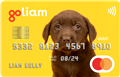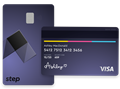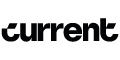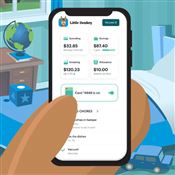How to Add Money to Greenlight Card
There are lots of ways to fund your Greenlight account. Find out how to add, transfer, and gift money to your child.
 |
Adding money to your Greenlight account is easy and flexible.
Greenlight is a debit card for kids. The platform gives parents the final say on how their kids can use their money. Kids can learn to manage money with an educational app.
There are a couple of different ways to fund your Greenlight account right through the app.
Find out the best ways to add money to your Greenlight card. Plus, learn what the limitations are for this kid's banking app.
How to Add Money to a Greenlight Card
 |
To load your child's card, you first need to transfer money to your parent's wallet. You can do this by using the Greenlight app. Transfers from a funding source usually take 2-3 business days to reach your account.
Once you link a funding source, you can easily transfer money to your child's account. Parents can link up to 2 bank accounts and 2 debit cards to Greenlight.
Here's a step-by-step breakdown of how to add your money and funding sources.
Add Funds With a Bank Account
You can either add a bank account instantly or manually through the app. You'll need to provide your bank login information to add your account instantly. Then, you can transfer money to your Greenlight account with a minimum of $1.00.
Add a Bank Instantly
- Tap the gear icon in the top right of the parent app (Settings)
- Go to Funding preferences > Funding sources > Add a Funding Account
- Choose Add a bank instantly
- Find your bank and enter your banking credentials
- Verify your information by text or call
- Confirm your bank account
If you'd rather add a bank using your checking and routing number, you can enter your details manually.
Add a Bank Manually
- Tap the gear icon in the top right of the parent app (Settings)
- Go to Funding preferences > Funding sources > Add a Funding Account
- Choose "Add a bank manually"
- Select your account type and enter your account details
- Verify your account by entering the 2 micro deposit amounts posted to your bank account
- Confirm your bank account within 1-2 days (micro deposits will be removed)
Add Funds With a Debit Card
Adding a debit card is just as easy as adding a bank account. A key difference is that there's a $20 minimum to transfer money to your Greenlight account.[1]
Add a Debit Card
- Tap the gear icon in the top right of the parent app (Settings)
- Go to Funding preferences > Funding sources > Add a Funding Account
- Choose "Add a debit card manually"
- Enter your debit card information
- Load your desired amount to your Greenlight account
- Amount will post to your debit card in 2 amounts
- Enter those 2 amounts in your Greenlight app to confirm your debit card
How to Add Money to Your Child's Account
Once you have money in your parent's wallet, you can transfer money instantly to your child at any time. You can send your kid money through the parent app:
- Find the child you want to send money to and tap Send $
- Choose where to send the money to: Spend Anywhere, Spend Control, General Savings, or Giving
- Enter the amount you want to send and hit "Move Money"
The money transfer should post to your kid's account immediately. You don't need to wait 2-3 business days.
Can Grandparents Add Money to Greenlight?
With the Greenlight Gift feature, family and friends can send money to your kid. This function is great for birthdays and special occasions. You don't need to be a Greenlight user to send a gift.
Here's how you can give a Greenlight Gift:
- Visit Give a gift with Greenlight
- Enter your gift details
- Choose text, email, or print as the delivery method
- Checkout and complete your order
The money gets sent straight to your child if you choose email or text delivery. If you choose to print it, you'll be able to give a page with a redemption code to the kid in person.
Can You Add Money Using an ATM?
Greenlight doesn't support ATM cash deposits. Your child can only withdraw money from an ATM.[2]
If you want to add cash to your card, the best way is to deposit it to your funding source first. From there, you can transfer money to your parent's wallet as usual.
Bottom Line
Greenlight is a great way to teach kids how to manage finances. The account offers a lot of flexibility. Parents can easily send kids money and encourage kids to save and spend responsibly.
Want to learn more about how Greenlight can help your family? Read the full Greenlight review and find out how it compares to competitors.
References
- ^ Greenlight. Are there funding and spending limits for my account?, Retrieved 5/26/2022
- ^ Greenlight. Can I make deposits to my Greenlight Card via ATM?, Retrieved 5/26/2022
GoHenry Kids' Debit Card
- Real-time spend notifications.
- Block and unblock cards easily.
- Teach financial independence safely.
FamZoo Prepaid Card for Kids and Teens
- Order Online
- No Credit Check
- Try for Free
Step Visa Card for Teens
- Teens can earn 5.00% on their savings
- Build credit and develop healthy money habits
- No monthly fees. No overdraft fees. No account minimum fees.
Build Credit While You Bank
- Get Paid Up to 2 Days Faster
- Build credit and earn points with every swipe
- 40,000 fee-free Allpoint ATMs in the U.S.
- No credit check, minimum balance or hidden fees
Donna Tang is a content associate at CreditDonkey, a credit card comparison and reviews website. Write to Donna Tang at donna.tang@creditdonkey.com. Follow us on Twitter and Facebook for our latest posts.
Note: This website is made possible through financial relationships with some of the products and services mentioned on this site. We may receive compensation if you shop through links in our content. You do not have to use our links, but you help support CreditDonkey if you do.
|
|
| ||||||
|
|
|
Compare: